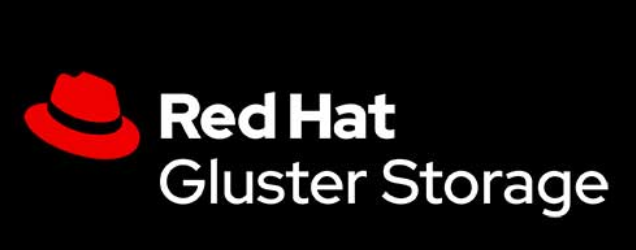
前提:基于红帽商业版glusterfs 3.5
本文主要内容:快照功能,配额限制,异地备份管理快照
- 先决条件
1
2
3
4卷的每一个 brick 必须为精简配置 lv
单个 lv 仅提供 1 个 brick
如果配置有异地复制,在快照前需要关闭
拍摄快照时,不应进行其他操作,如: rebalance
- 先决条件
- 创建快照
卷快照创建会创建包含 LVM 元数据信息的块快照池,拍摄后如果有新数据写入,快照池将会被覆盖,更改将复制到主卷。
因此,如果快照后,数据变化,快照池会消耗更多元数据空间。
- 2.1 创建不含时间戳的快照
1
# gluster snapshot create snap1 testvol no-timestamp
- 2.2 gluster 创建的快照默认创建时不会被激活,要配置默认就被激活,参考以下
1
# gluster snapshot config activate-on-create enable
- 2.3 快照激活后,检查快照信息。
卷的快照会创建一个只读的 Red Hat Gluster Storage 卷。此卷将具有与原始/父卷相同的配置,挂载点也如下1
2
3
4
5
6
7
8
9
10
11
12
13
14
15
16
17
18
19# gluster snapshot status snap2
Snap Name : snap2
Snap UUID : 07b4b3d3-1d79-4272-ae03-09cc0908dcbc
Brick Path : servera:/run/gluster/snaps/7b110933bf054efc97eff04fff524f8c/brick1/a <<<
Volume Group : vg_bricks
Brick Running : Yes
Brick PID : 3426
Data Percentage : 0.54
LV Size : 2.00g
Brick Path : serverb:/run/gluster/snaps/7b110933bf054efc97eff04fff524f8c/brick2/b <<<
Volume Group : vg_bricks
Brick Running : Yes
Brick PID : 2946
Data Percentage : 0.54
LV Size : 2.00g - 2.4 手动激活快照
1
# gluster snapshot activate snap1
- 创建快照
- 克隆快照
- 3.1 在 activate 的快照上创建克隆
1
# gluster snapshot clone clone-test snap2
- 3.2 创建的克隆卷 clone-test 在启动后,可以挂载用于文件恢复
1
# gluster volume start clone-test
- 可用快照列表
1
# gluster snapshot list
- 可用快照列表
- 查看可用快照的信息
1
# gluster snapshot info [(<snapname> | volume VOLNAME)]
- 查看可用快照的信息
- 查看可用快照的状态
1
# gluster snapshot status [(<snapname> | volume VOLNAME)]
- 查看可用快照的状态
- 配置快照 config
快照有以下内容
snap-max-hard-limit
快照数量到达此数值将不允许继续创建快照,最大 256 个。
snap-max-soft-limit
默认为硬限制的 90%,如果启用自动删除,则到达先之后会自动删除创建时间最久的快照
auto-delete
启用自动删除功能
activate-on-create
快照创建时激活,默认为不激活
- 显示快照配置:
1
# gluster snapshot config
- 修改快照配置如果不添加 volname ,则默认为系统配置
1
# gluster snapshot config [VOLNAME] ([snap-max-hard-limit <count>] [snap-max-soft-limit <percent>]) | ([auto-delete <enable|disable>]) | ([activate-on-create <enable|disable>])
- 配置快照 config
- 停用快照
1
# gluster snapshot deactivate <snapname>
- 停用快照
- 删除快照
1
# gluster snapshot delete <snapname>
- 9.1 删除系统上所有快照
1
# gluster snapshot delete all
- 9.2 删除一个卷的所有快照
1
# gluster snapshot delete volume <volname>
- 删除快照
- 恢复快照
- 10.1 恢复前提
1
2
3被恢复的卷需要处于 stop 状态
快照必须存在
不应在被恢复的卷上进行添加卷等操作 - 10.2 恢复快照,快照恢复后将会被删除,建议恢复后重新拍摄快照
1
# gluster snapshot restore snap3
- 10.3 异地复制卷的快照恢复
- 10.3.1 关闭异地副本
1
# gluster volume geo-replication MASTER_VOL SLAVE_HOST::SLAVE_VOL stop
- 10.3.2 关闭从卷后关闭主卷
1
# gluster volume stop VOLNAME
- 10.3.3 恢复主卷 snapshot
1
# gluster snapshot restore snapname
- 10.3.4 启动从卷然后启动主卷
- 10.3.5 启动异地主从复制
1
# gluster volume geo-replication MASTER_VOL SLAVE_HOST::SLAVE_VOL start
- 10.3.6 恢复异地主从复制
1
# gluster volume geo-replication MASTER_VOL SLAVE_HOST::SLAVE_VOL resume
- 10.3.1 关闭异地副本
- 访问快照
快照卷中内容为只读,不支持 nfs 和 cifs 方式挂载快照
客户端执行以下命令只读访问快照1
2# mount -t glusterfs <hostname>:/snaps/<snapname>/parent-VOLNAME /mount_point
# mount -t glusterfs servera:/snaps/snap1/testvol ./nfs/
- 访问快照
- 调度快照
12.1 前提条件
- 设置共享存储卷
1
# gluster volume set all cluster.enable-shared-storage enable
- 设置共享存储卷
- 在所有节点执行初始化程序
1
# snap_scheduler.py init
- 在所有节点执行初始化程序
12.2 启用计划快照
1
# snap_scheduler.py enable
12.3 禁用计划快照
1
# snap_scheduler.py disable
12.4 查看计划快照状态
1
# snap_scheduler.py status
12.5 添加计划快照
1
2
3# snap_scheduler.py add "Job Name" "Schedule" "Volume Name"
# snap_scheduler.py add "Job1" "*/5 * * * *" "testvol"
snap_scheduler: Successfully added snapshot schedule12.6 编辑计划快照
1
2
3
4
5
6
7
8
9
10
11
12# snap_scheduler.py edit "Job Name" "Schedule" "Volume Name"
# snap_scheduler.py edit "Job1" "*/1 * * * *" "testvol"
snap_scheduler: Successfully edited snapshot schedule
# snap_scheduler.py list
JOB_NAME SCHEDULE OPERATION VOLUME NAME
--------------------------------------------------------------------
Job1 */1 * * * * Snapshot Create testvol
# gluster snapshot list
snap1
Scheduled-Job1-testvol_GMT-2022.05.07-11.00.0112.7 显示所有计划快照计划
1
2
3
4# snap_scheduler.py list
JOB_NAME SCHEDULE OPERATION VOLUME NAME
--------------------------------------------------------------------
Job1 */5 * * * * Snapshot Create testvol12.8 删除计划快照
1
# snap_scheduler.py delete "Job Name"
- 用户可维护的快照
当文件很久之前删除,可以到.snaps目录中进行恢复。
每个激活的快照由 User Serviceable Snapshot 初始化时,都会消耗一定内存,每个brick 大约 10MB。
- 13.1 针对卷开启此功能
1
# gluster volume set testvol features.uss enable
- 13.2 激活快照
- 13.3 客户端挂载
- 13.4 在卷中会存在
.snaps路径,ls -a也不会显示该路径1
2
3# ls .snaps -p
snap1/
snap4_GMT-2022.05.07-11.09.15/ - 13.5 进入对应快照的目录,将对应文件复制出
- 13.6 如果使用 cifs,必须进行以下配置,且
.snaps目录为隐藏目录,win需要开启查看隐藏目录。同时该目录不能在子文件夹中访问。1
# gluster volume set volname features.show-snapshot-directory on
- 用户可维护的快照
- 快照常见问题处理
- 14.1 快照创建失败
14.1.1. 检查 lv 名
1
2
3# lvs -o pool_lv /dev/mapper/vg_bricks-testvol
Pool
brickpool- 确保 brick 精简配置。以上如果输出没有
pool,则表示并非精简配置lv。 - 解决办法:确保brick 是精简配置后重新尝试创建快照
- 确保 brick 精简配置。以上如果输出没有
14.1.2 检查卷的状态,确认卷所有 brick 都是好的
1
# gluster volume status VOLNAME
- 解决办法:尝试重新强制启动卷并创建快照
1
# gluster volume start VOLNAME force
- 解决办法:尝试重新强制启动卷并创建快照
14.1.3 检查节点状态,如果由出现问题的节点,恢复集群状态后重新拍摄快照
14.1.4 检查卷
rebalance是否正在进行,如果在,等待其结束1
# gluster volume rebalance VOLNAME status
- 14.2 快照删除失败,导致系统不一致
- 14.2.1 关闭 glusterd 服务
- 14.2.2 从问题节点删除特定快照存储
1
# rm -rf /var/lib/glusterd/snaps/snap1
- 14.2.3 启动 glusterd 服务
配额管理
- 为卷启用或关闭配额
- 1.1 启用
1
# gluster volume quota testvol enable
- 1.2 禁用
1
# gluster volume quota testvol disable
- 为卷中目录启用配额
1
# gluster volume quota VOLNAME limit-usage /dir hard_limit
- 为卷中目录启用配额
- 限制磁盘使用量
- 3.1 硬限制整个卷大小 1 TB
1
# gluster volume quota testvol limit-usage / 1TB
- 3.2 配合以上将用量的 75% 设置为软限制
1
# gluster volume quota testvol limit-usage / 1TB 75
- 3.3 将每一个卷的默认软限制从 80% 增加为 90%
1
# gluster volume quota testvol default-soft-limit 90
- 3.4 显示当前卷所有的限制
1
# gluster volume quota testvol list
- 3.5 默认
df命令会显示卷所有可用空间,而不会按照配额为目录分配空间。通过以下配置使df查看配额大小1
# gluster volume set testvol quota-deem-statfs on
- 3.6 gluster 通过定期检查磁盘的使用量
- 3.6.1 软限制默认为
60秒,也即实际使用量小于配置时1
# gluster volume quota testvol soft-timeout 60
- 3.6.2 硬限制默认是
5秒,也即实际容量超过配额后1
# gluster volume quota testvol hard-timeout 5
- 3.6.3 使用量到达软限制后,系统记录的频率。警报频率默认一周
1
gluster volume quota testvol alert-time 1w
- 3.6.1 软限制默认为
- 3.7 移除卷配额
1
# gluster volume quota testvol remove / <-- 移除卷根目录配额
配置异地复制
- 前提条件
- 1.1 主节点与从节点 gluster 版本一致
- 1.2 主卷与从卷需要分别属于两个可信存储池
- 1.3 从卷禁用以下选项
1
# gluster volume set slavevol performance.quick-read off
- 配置环境
- 2.1 以 root 用户进行配置,主卷 ssh-copy-id 到从卷 root 用户
- 2.1.1 创建复制的
pem pub前需要执行以下命令1
# gluster system:: execute gsec_create
- 2.1.2 也可以执行以下命令
1
2
3
4
5
6
7
8# gluster-georep-sshkey generate
+-----------+-------------+---------------+
| NODE | NODE STATUS | KEYGEN STATUS |
+-----------+-------------+---------------+
| serverb | UP | OK |
| serverc | UP | OK |
| localhost | UP | OK |
+-----------+-------------+---------------+ - 2.1.3 创建复制的
pem pub1
# gluster volume geo-replication testvol servere::testcopy create push-pem
- 2.1.4 为主卷与从卷启用共享存储
1
# gluster volume set all cluster.enable-shared-storage enable
- 2.1.5 为异地从卷配置元数据卷
1
# gluster volume geo-replication testvol servere::testcopy config use_meta_volume true
- 2.1.6 启动异地复制
1
# gluster volume geo-replication testvol servere::testcopy start
- 2.1.7 检查异地复制状态
1
# gluster volume geo-replication testvol servere::testcopy status
- 2.1.1 创建复制的
- 2.2 以非 root 用户进行配置,主卷 ssh-copy-id 到从卷 syncuser 用户
2.2.1 在从卷节点创建 syncuser 用户 syncgrp 组
1
2
3# groupadd syncgrp
# useradd syncuser -G syncgrp
# echo redhat | passwd --stdin syncuser2.2.2 创建 mountbroker 目录
1
# gluster-mountbroker setup /var/mountbroker-root syncgrp
2.2.3 将卷与用户添加到 mountbroker 服务
1
# gluster-mountbroker add copyvol syncuser
2.2.4 检查 mountbroker 状态,并重启 glusterd 服务
1
2
3
4
5
6
7# gluster-mountbroker status
+-----------+-------------+---------------------------+-------------+--------------------+
| NODE | NODE STATUS | MOUNT ROOT | GROUP | USERS |
+-----------+-------------+---------------------------+-------------+--------------------+
| localhost | UP | /var/mountbroker-root(OK) | syncgrp(OK) | syncuser(copyvol) |
+-----------+-------------+---------------------------+-------------+--------------------+
# systemclt restart glusterd2.2.5 配置主卷节点可以免密登录 servere 通过 syncuser账户
2.2.6 创建密钥
1
# gluster system:: execute gsec_create
2.2.7 推送密钥到 servere syncuser 用户
1
# gluster volume geo-replication prodvol syncuser@servere.glusterfs.linuxone.in::copyvol create push-pem
2.2.8 为主卷与从卷启用共享存储
1
# gluster volume set all cluster.enable-shared-storage enable
2.2.9 运行
/usr/libexec/glusterfs/set_geo_rep_pem_keys.sh1
# /usr/libexec/glusterfs/set_geo_rep_pem_keys.sh syncuser prodvol copyvol
2.2.10 为异地从卷配置元数据卷
1
# gluster volume geo-replication prodvol syncuser@servere.glusterfs.linuxone.in::copyvol config use_meta_volume true
2.2.11 启动异地复制
1
# gluster volume geo-replication prodvol syncuser@servere.glusterfs.linuxone.in::copyvol start
2.2.12 检查异地复制状态
1
# gluster volume geo-replication prodvol syncuser@servere.glusterfs.linuxone.in::copyvol status
2.2.13 在取消异地复制后,需要在从卷节点删除 mountbroker 用户以及卷的信息:
1
# gluster-mountbroker remove --volume copyvol --user syncuser
- 异地复制配置
- 3.1 配置异地复制方式使用 rsync
1
# gluster volume geo-replication prodvol syncuser@servere.glusterfs.linuxone.in::copyvol config sync_method rsync
- 3.2 还原默认配置以
!开头,以重置日志等级为示例1
# gluster volume geo-replication prodvol syncuser@servere.glusterfs.linuxone.in::copyvol config '!log-level'
- 3.3 设置异地复制检查点,可以获得当时主卷上数据是否已复制到从卷的同步信息
1
# gluster volume geo-replication prodvol syncuser@servere.glusterfs.linuxone.in::copyvol config checkpoint now
- 3.4 显示检查点的详细信息
1
# gluster volume geo-replication prodvol syncuser@servere.glusterfs.linuxone.in::copyvol status detail
- 3.5 移除检查点
1
# gluster volume geo-replication prodvol syncuser@servere.glusterfs.linuxone.in::copyvol config '!checkpoint'
- 3.6 删除异地复制会话
- 3.6.1 root 用户的复制会话
1
# gluster volume geo-replication Volume1 storage.backup.com::slave-vol delete
- 3.6.2 普通用户的复制会话
1
# gluster volume geo-replication prodvol syncuser@servere.glusterfs.linuxone.in::copyvol delete reset-sync-time
- 3.6.1 root 用户的复制会话
- 异地复制配置定时作业
- 4.1 仅需要时运行会话
1
# python /usr/share/glusterfs/scripts/schedule_georep.py prodvol servere.glusterfs.linuxone.in copyvol
- 4.2 每天 20:30 运行异地复制
1
30 20 * * * root python /usr/share/glusterfs/scripts/schedule_georep.py --no-color Volume1 storage.backup.com slave-vol >> /var/log/glusterfs/schedule_georep.log 2>&1
- 灾备恢复
- 5.1 故障出现,从卷提升为主卷
- 5.1.1 禁用从卷的只读
1
# gluster volume set copyvol features.read-only off
- 5.1.2 运行以下命令,将从卷提升为主卷
1
2# gluster volume set copyvol geo-replication.indexing on
# gluster volume set copyvol changelog on - 5.1.3 在应用配置使用从卷进行 I/O 操作
- 5.1.1 禁用从卷的只读
- 5.2 主卷恢复,将主卷恢复到原始状态
- 5.2.1 停止从原始主卷到原始从卷的异地复制会话(主卷执行)
1
# gluster volume geo-replication prodvol syncuser@servere.glusterfs.linuxone.in::copyvol stop force
- 5.2.2 创建新的异地复制会话,将原始从卷作为新的主卷,原始主卷作为新的从卷,命令携带
force选项进行创建,到步骤配置元数据卷操作后停下。 - 5.2.3 启用特殊同步模式,该模式将会忽略原始从卷启动
indexing模式前的文件,这将会加快恢复1
# gluster volume geo-replication copyvol syncuser@servera.glusterfs.linuxone.in::prodvol config special-sync-mode recover
- 5.2.4 禁用以下选项
1
# gluster volume geo-replication copyvol syncuser@servera.glusterfs.linuxone.in::prodvol config gfid-conflict-resolution false
- 5.2.5 启动从卷到主卷的异地复制
- 5.2.6 通过配置检查点来检查异地复制是否完成
- 5.2.7 检查点完成,停止并删除当前异地复制
- 5.2.8 原始主卷禁用只读
1
# gluster volume set prodvol features.read-only off
- 5.2.9 重置将从卷提升为主卷的选项
1
2# gluster volume reset copyvol geo-replication.indexing force
# gluster volume reset copyvol changelog - 5.2.10 重新启动原始主卷到从卷的异地复制
- 5.2.1 停止从原始主卷到原始从卷的异地复制会话(主卷执行)
- 性能优化与故障分析
- 6.1 开启以下选项优化性能
1
# gluster volume set SLAVE_VOL batch-fsync-delay-usec 0
- 6.2 更改日志选项调整异地复制性能
- 6.2.1 更改日志速率,默认时间 15秒,异地复制推荐时间 10-15s,配置日志翻转时间
1
# gluster volume set VOLNAME rollover-time 15
- 6.2.2 更改日志更新写入磁盘的频率,默认间隔为5
1
# gluster volume set VOLNAME fsync-interval 5
- 6.2.3 触发 explicit sync
1
# setfattr -n glusterfs.geo-rep.trigger-sync -v "1" <file-path>
- 6.3 异地同步失败
Stable,日志有以下记录1
[2011-05-02 13:42:13.467644] E [master:288:regjob] GMaster: failed to sync ./some_file`
- 异地复制要求 rsync 版本不低于 v3.0.0
- 6.4 异地同步失败
Faulty,日志有类似记录1
012-09-28 14:06:18.378859] E [syncdutils:131:log_raise_exception] <top>: FAIL: Traceback (most recent call last): File "/usr/local/libexec/glusterfs/python/syncdaemon/syncdutils.py", line 152, in twraptf(*aa) File "/usr/local/libexec/glusterfs/python/syncdaemon/repce.py", line 118, in listen rid, exc, res = recv(self.inf) File "/usr/local/libexec/glusterfs/python/syncdaemon/repce.py", line 42, in recv return pickle.load(inf) EOFError
- 检查ssh 连接
- 检查 fuse 是否安装
- 6.2.1 更改日志速率,默认时间 15秒,异地复制推荐时间 10-15s,配置日志翻转时间